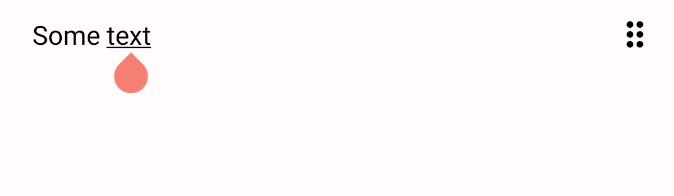Basics
Add the project in your gradle file:
implementation("io.writeopia:writeopia-models:[version]")
implementation("io.writeopia:writeopia-core:[version]"
Check releases for latest version.
Configuration
Before displaying the content on the screen. It is necessary to configure WriteopiaManager which controls the state of the content, the Drawers which are the classes responsible for each component of the edit and WriteopiaEditor which is the Composable responsible for drawing the whole editor on the screen.
WriteopiaManager
The class WriteopiaManager accepts many parameters, which will be covered in a different section, but you can simply call the constructor to have the default behaviour:
@Composable
fun WriteopiaSample() {
WriteopiaManager()
}
Drawers
Each part of the text edition is drawn by the WriteopiaDrawer. This interface has the logic to draw one type of information from the text. There are many drawers already implemented and available in the DefaultDrawers factory. Provide the WriteopiaManager for the default behaviour:
DefaultDrawers.create(
manager = noteEditorViewModel.WriteopiaManager
)
Display content
The Composable responsible for drawing the text editor is WriteopiaEditor. It needs at least a map with Drawers, theWriteopiaManager and a DrawState to draw.
@Composable
fun WriteopiaSample() {
val drawState = DrawState(
stories = mapOf(
0 to DrawStory(
StoryStep(type = "message", text = "Some text"),
isSelected = false
),
)
)
WriteopiaEditor(
modifier = Modifier.fillMaxWidth().weight(1F),
storyState = drawState,
drawers = DefaultDrawers.create(
manager = WriteopiaManager()
)
)
}
The above code should display a simple message on the screen and you should be able to interact with the text editor.